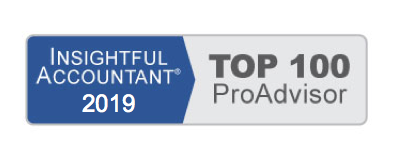Retention in the construction industry is where I see the most accounting misrepresentations. Most construction QuickBooks users do not record the income associated with the retention until it is billed. This is incorrect accounting since the income reported for any period should equal both the Net Due Balance on the invoice plus the Retention amount.
Setting up for Retention in QuickBooks requires two simple steps:
- Create an Other Current Asset Account in QuickBooks named Retentions Receivable
- Create an Other Charge item named Retention, in the description field enter “Amount deducted for retention”, in the amount or % field enter -10% (negative 10%), in the Account field select the Retention Receivables Account you created.
Invoicing the customer and deducting retention:
We will use the following example:
Customer has agreed to a $50,000 remodeling job, with 10% retention to be held until the job is completed. If I am billing the customer 50% complete in QuickBooks I would do the following:
- Create an invoice for the customer for the $25,000 amount, if you have created an estimate you can generate the invoice from the estimate.
- On the following line on the same invoice enter the Retention Item. The customer invoice now shows a negative $2,500 on this line, with a net due from customer of $22,500.
Note: If you have some invoice items not subject to retention (such as mobilization charges): Enter all items subject to retention, enter a sub-total line, then enter your Retention item. Follow with the remaining items that will not be subject to retention.
Reviewing customer retention balance:
When nearing the end of the job you will want to review your Retention Receivables account for that client.
From Customer & Receivable reports choose the Customer Balance Summary report in QuickBooks. Modify the report to include the date range you wish, the customer name(s), and filter for the Retentions Receivable Account.
Save this report without selecting a particular job for future use.
Invoicing for final retention
 After reviewing the retention balances in the Retentions Receivable Report that you memorized, create an invoice to the client.
After reviewing the retention balances in the Retentions Receivable Report that you memorized, create an invoice to the client.
Select the Retention item, remove the -10% (negative) item price and place a positive amount equal to the retention withheld from prior invoices in the amount column.
Your company now has a reduction in your retentions receivable account and an increase in the aging Accounts Receivable. Additionally, you now have an invoice to send to the customer (I modify the invoice form to read “Retention Receivable” and an invoice to receive payment from your customer.
Most importantly, your company has the correct amount of revenue in the correct accounting period and we haven’t lost track of the amounts withheld from prior invoices.
QuickBooks help index, under the “Contractor Help” has several topics that would be useful for any contracting company to review.