Creating a Customer Refund Check in QuickBooks
by Laura Madeira | September 27, 2013 9:00 am
Use the Create Credit Memos/Refund transaction when a customer returns a product, or you want to record a credit toward a future purchase.
To practice refunding an overpayment with a check, begin by opening a sample data file:
- On the Home page, click the Customers button to open the Customer Center.
- For this exercise, scroll through the Customers & Jobs list and select the Hendro Riyadi:Remodel Kitchen job.
- Double-click the invoice listed on the right.
- From Main tab on the ribbon toolbar, select Refund/Credit (see image below). QuickBooks duplicates the details from the original invoice to a new Create Credit Memos/Refunds transaction.
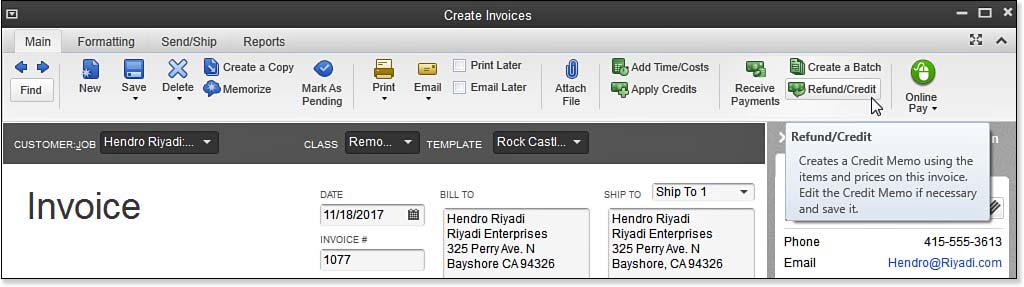 [1]
[1]QuickBooks duplicates the invoice lines and creates a credit memo.
- Review the lines included on the newly created credit memo. When working in your own data, remove individual lines as needed to agree with the products returned or services to be credited.
- Click Save & Close. QuickBooks displays the Available Credit message.
- Select the option to Apply to an Invoice, as shown in here:
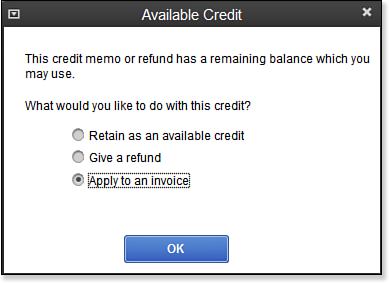 [2]
[2]Choose how you will record the available credit in QuickBooks.
- QuickBooks displays the Apply Credit to Invoices dialog box. From here, you can change which invoice, or how much of the credit is applied. For this exercise, leave the transaction as shown below:
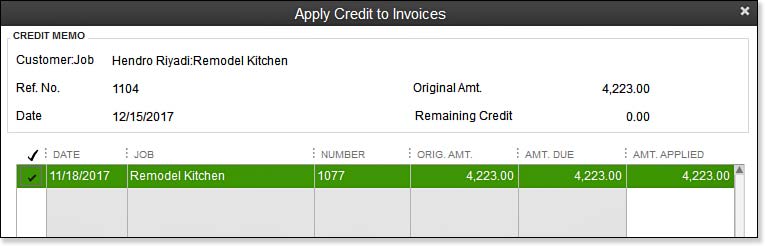 [3]
[3]Make sure your records for applying the credit agree with your customer’s.
- Click Done.
- QuickBooks returns to the Create Invoices dialog box. In this practice exercise, a paid stamp is displayed on the invoice. Click Save & Close to complete the activity or click Save & New to create another credit memo.
–> Tip: To efficiently remove lines on a newly created transaction, with your cursor select a row and press the Ctrl+Delete keys on your keyboard to remove an entire line one at a time.
- [Image]: http://www.quick-training.com/wp-content/uploads/2013/09/9.59.jpg
- [Image]: http://www.quick-training.com/wp-content/uploads/2013/09/9.6.bmp
- [Image]: http://www.quick-training.com/wp-content/uploads/2013/09/9.61.jpg
- QuickBooks 2013 In Depth: http://www.quick-training.com/quickbooks-2013-in-depth/
Source URL: http://www.quick-training.info/2013/09/27/creating-a-customer-refund-check-in-quickbooks/