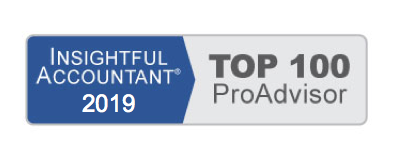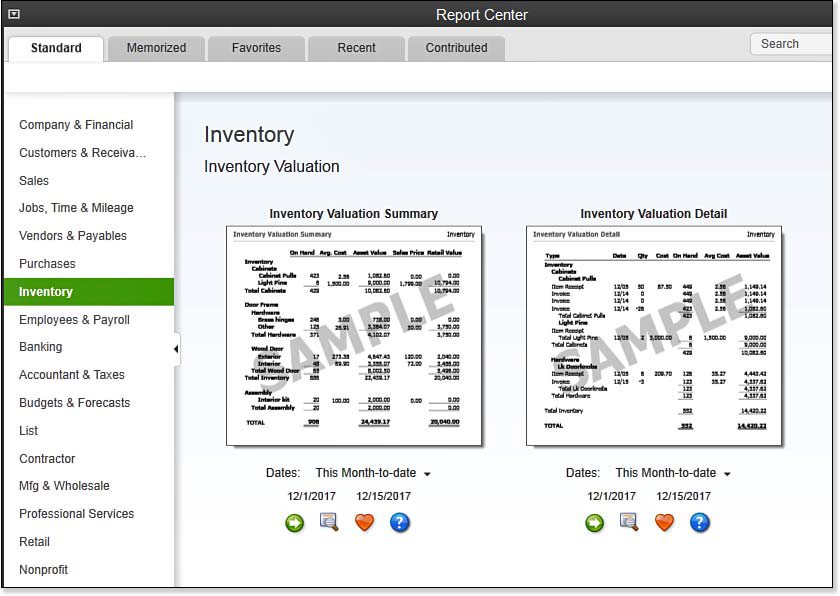Use the Report Center to find the right report for your inventory management needs, as shown below:
To open the Report Center, follow these steps:
- From the menu bar, select Reports, Report Center.
- On the Report Center’s Standard tab, select Sales.
- Scroll down to the bottom of the page to find the Open Sales Orders—by Customer or by Item report, which is useful when managing inventory. This report is available only if you are using QuickBooks Premier, Accountant, or Enterprise Solutions.
- On the Standard tab of the Report Center, select Purchases to view these inventory management reports:
- Purchases by Vendor—Summary or Detail
- Purchases by Item—Summary or Detail
- Open Purchase Orders—Summary or Detail
The Report Center provides a thumbnail image of how the data would look in the report.
- Below each report you can change the dates, click Run to prepare the report with your data, click Info to preview a larger thumbnail image, click Fave to include the report in the Favorites section of the Reports Center, or click Help for more details.
- On the Standard tab of the Report Center, select Inventory to view these inventory management reports:
- Inventory Valuation—Summary or Detail. More details in the next section.
- Inventory Stock Status—By Item or Vendor.
- Physical Inventory Worksheet—Used for recording your physical inventory count totals.
- Pending Builds—For QuickBooks Premier, Accountant, or Enterprise users who have assembly inventory items.
- If you are using the Manufacturing & Wholesale edition of QuickBooks Premier or Enterprise Solutions, click Mfg & Wholesale on the Standard tab of the Report Center for additional useful inventory management reports.
From Laura Madeira’s QuickBooks 2013 In Depth