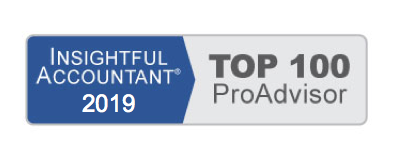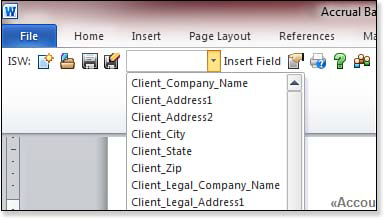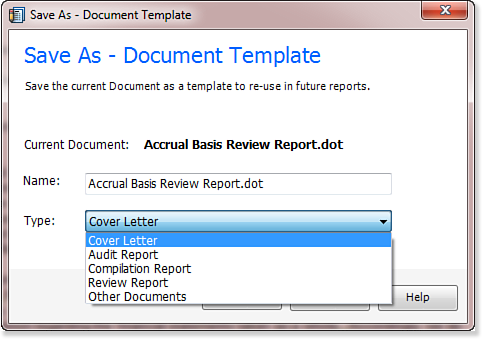QuickBooks Statement Writer (QSW) is a custom reporting tool available with QuickBooks Accountant or QuickBooks Enterprise software. Using Microsoft Excel connected with your data.
You can create your own supporting document templates, and store them on your computer. To create a new QSW supporting document, follow these steps:
- Open Microsoft Word.
- Add the text or images as needed using Word editing functions.
- To add or edit merged data fields in Word 2003, click the QSW toolbar. For Word 2007 or 2010 users, click the Add-Ins ribbon.
- With your mouse in the location on the document where you want to add the merged field, select the desired field from the drop-down list items.
- Click the Insert Field link, as shown below, on the QSW toolbar.
- When you are finished with your edits on the QSW toolbar, click the Save button to save over the original document. Click the Save As button to save the document with a different name.
- When you click Save As, the Save As—Document Template dialog box displays. (See the image below.) Provide a Name for the template and choose a Type from the drop-down list.
Now that you have created a new supporting document, you can attach the document to your QSW report, so you can print a complete set of customized financials for your clients.
From Laura Madeira’s QuickBooks 2013 In Depth