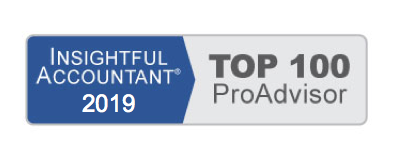Did you know that QuickBooks offers a free Time Tracking tool? It is called QuickBooks Timer, you can find the program to install from a QuickBooks CD, or from the QuickBooks Help website: www.quickbooks.com/support search for QuickBooks Timer.
Before timekeepers can track their time, you need to import the QuickBooks Timer Lists. To do so, follow these steps:
- Launch the QuickBooks Timer. If you recently installed the timer, you can launch it by clicking the Start button in Windows, All Programs, QuickBooks Timer, QuickBooks Pro Timer.
- The No Timer File Is Open dialog box opens. Click Create New Timer File and click OK.
- Type a name for the file (I use the QuickBooks company name) and select the proposed location for the file, or browse to a location of your choice. Click Save.
- Click Yes, after reading the message about importing lists from QuickBooks.
- The QuickBooks Timer help instructions display. Read the information or click the X in the topright corner to close.
- From your open QuickBooks file, select File, Utilities, Export, Timer Lists from the menu bar.
- The Export Lists for Timer displays. Click OK.
- QuickBooks opens a default location for the Timer Lists to be stored. This file will need to be updated as new customers, jobs, timekeepers, and so on are added to the file.
- Provide a name for the file. Click Save. Click OK to the message that the data was exported successfully.
- Launch the QuickBooks Timer as instructed in step 1.
- From the File menu in QuickBooks Timer, select Import QuickBooks Lists.
- Click Continue. Select the .IIF file to import, or browse to the location where you stored the file in step 9. Click Open.
- Click OK to close the Data Imported Successfully message.
You are now ready to begin tracking time with the QuickBooks Timer!
From Laura Madeira’s QuickBooks 2013 In Depth