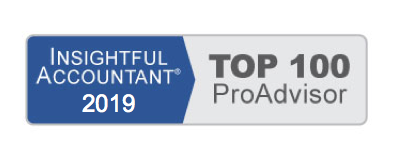QuickBooks has 11 item types to choose from (not including the Fixed Asset Item, Price Levels, or Billing Rates) although some of the list items might not be listed in your data file, if the related feature is not enabled. You can choose the type to assign to a list item; however, each type has certain unique characteristics. Here are some general guidelines about the proper use for item types:
- Service – You usually create this type for services you sell and, optionally, purchase.
- Inventory Part – This type displays only if Inventory and Purchase Orders are active on the Company tab of the Items and Inventory preferences (click Edit > Preferences, select Items and Inventory, and click the Company tab). Inventory is used to track products you make or buy, place in a warehouse location, and later sell to a customer. Inventory is increased with a received purchase order or bill and is decreased on a customer invoice.
- Inventory Assembly – This type is an assembling of multiple inventory components, as in a Bill of Materials. When an inventory assembly is built, the individual items (components of the assembly) are deducted from inventory and the quantity of the finished product is increased. The assembly functionality is only available in QuickBooks Premier or Enterprise.
- Non-inventory Part – This type is used for products you purchase but do not track as inventory. Correct use of this type would include products you purchase that are ordered for a specific customer and directly shipped to the customer, or for materials and supplies you purchase but do not sell to the customer.
- Other Charge – This is a multipurpose item type. Freight, handling, and other miscellaneous types of charges are examples of the proper use of the other charge item type. Using this type makes it possible to see your services separate from the other charge types of revenue and expense.
- Subtotal – This type is used to add subtotal line items on sales and purchase forms. This item is especially useful if you want to calculate a specific discount on a group of items on an invoice form.
- Group – This type is used to quickly assign a grouping of individual items on sales and purchase forms. Unlike assemblies, groups are not tracked as a separate finished unit. Groups can save you data entry time and enable you to print or not print the details on a customer’s invoice.
- Discount – This type facilitates dollar or percent deductions off what your customers owe on a sales form. This item type cannot be used on purchase forms.
- Payment – This item type is not always necessary to set up. You create this item type if you record the payment directly on an invoice as a line item, such as is done with a Daily Sales Summary form (see the QuickBooks Help menu). On typical customer invoices, you should not record payments in this manner because there is no tracking of the customer’s check or credit card number.
- Sales Tax Item – This type is available only if you enabled sales tax by selecting Yes to charging sales tax on the Company tab of the Sales Tax preferences (click Edit > Preferences and select Sales Tax). In most cases, QuickBooks automatically assigns this item to an invoice. In some states or industries where there are multiple sales tax rates for a given sale, you can also add this item to an invoice as a separate line item.
- Sales Tax Group – This type is used to group multiple tax district flat-rate sales tax items that are combined and charged as one sales tax rate.
If the item you purchase will never be included on a customer’s invoice or sales receipt, then it should not be created as an Inventory Part, instead create it as a Non-inventory part.
From Laura Madeira’s QuickBooks 2010 Solutions Guide