How to Create a Beginning Bank Balance in QuickBooks
by Laura Madeira | October 14, 2011 11:00 am
To create your beginning bank balance:
1. Click Banking > Make Deposits to record your bank statement balance (if a positive balance).
2. In the Deposit To field, enter your bank account from your chart of accounts list. The Date should be the same as your bank statement ending date, usually the day before your QuickBooks start date.
3. Assign Opening Bal Equity to the From Account column (see below.) The balance really belongs in Retained Earnings, but posting it here first gives you a chance to make sure the opening entries for your cash account are correct. (See Chapter 13 of the QuickBooks 2010 Solutions Guide[1] for a complete discussion on closing the Opening Balance Equity account to Retained Earnings.)
Click to enlarge:
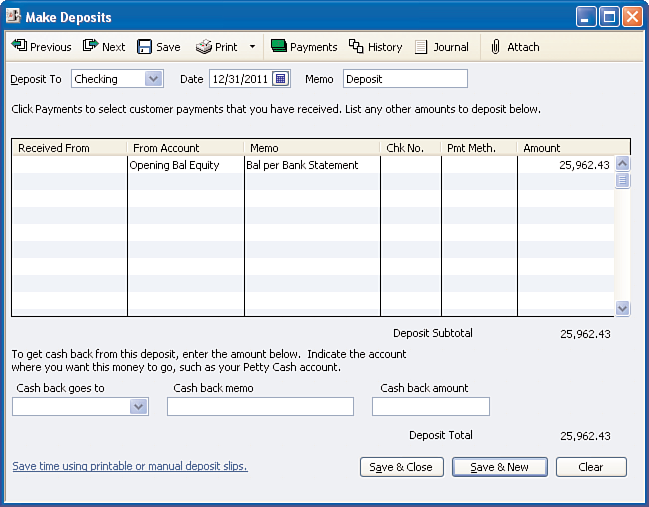 [2]
[2]
4. Enter an optional Memo.
5. Enter the Amount. The amount recorded here is the ending balance from the bank statement just before your QuickBooks start date. This amount should not include any uncleared checks or deposits that have not cleared the bank funds yet.
6. Click Save & Close to record the transaction.
From Laura Madeira’s QuickBooks 2010 Solutions Guide[1]
- QuickBooks 2010 Solutions Guide: http://www.quick-training.com/book/
- [Image]: http://www.quick-training.com/wp-content/uploads/2011/10/1.2.bmp
Source URL: http://www.quick-training.info/2011/10/14/how-to-create-a-beginning-bank-balance-in-quickbooks/