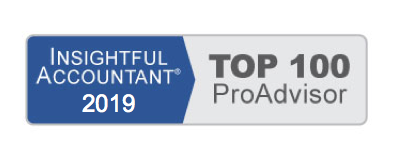Choosing a Method to Share Data
QuickBooks offers flexibility in how data is shared between a business owner and an accountant. Different methods can be used at different times during the year, depending on the nature of the changes to be made.
Options available might also be determined by the edition of QuickBooks you use and whether your data is in an older version of QuickBooks. The enhancements made in recent years for sharing your data with your accountant make it a perfect time to upgrade to the newest release.
To compare different QuickBooks products, go to www.intuit.com.
You might even choose to use multiple data sharing methods during the course of a year, after you know the advantages and limitations associated with each type.
Before choosing an option, review the pros and cons of each file type .
.QBW: Regular Working Copy of the Data
This is the file type in which each client file is originally created. Here is a list of some of the advantages and limitations of sharing this type of data file:
- The accountant cannot take the file to his office and work in the file and later merge changes into the business owner’s file.
- The accountant has access to all transaction activities.
- The accountant can access this file at the business owner’s office or with a remote Internet-assisted program (QuickBooks partners with Remote Access by WebEx).
- The file often can often be too large to send as an attachment in an email.
QBB: QuickBooks Backup File
This file type remains as it has for years – it’s the best choice for securing a data backup of your work. If needed, this file can be restored to a .QBW file. Here is a list of some of the advantages and limitations of sharing this type of data file:
- The file cannot be opened first without being restored. To restore a backup file, click File, Open or Restore Company and select the Restore a Backup Copy option.
- When restored, the file extension becomes a .QBW (see the pros and cons listed earlier).
- Changes made to a restored version of this file type cannot be merged later into the original data file.
.QBM: QuickBooks Portable Company File
This file type has been offered for the last few years; however, it does not replace the usefulness of the QuickBooks .QBB file type. Here is a list of some of the advantages and limitations of sharing this type of data file:
- The compressed file size makes a .QBM a perfect choice for attaching to an email or moving from one computer location to another.
- The file type does not replace a .QBB backup because it lacks some of the needed transaction logs.
- The file cannot be opened until it is restored. To restore a portable company file, click File, Open or Restore Company and select the Restore a Portable File option.
- When restored, the file extension becomes a .QBW (see the pros and cons listed earlier).
- Changes made to a restored version of this file type cannot be merged later into the original data file.
.QBX: Accountant’s Copy (Export File)
As a business owner, if you choose to share your data with your accountant using the Accountant’s Copy functionality, this is the file type that will be sent to your accounting professional. Here is a list of some of the advantages and limitations of sharing this type of data file:
- This file type is created by the business owner and enables your accountant to review and make needed changes to your data while you continue recording your day-to-day transactions in the file at your office.
- Any changes or additions your accountant makes can be imported (merged) into your company’s data file. (There are some limitations on what changes can be shared, as noted in the section “What the Accountant Cannot Do.”)
- The compressed file size makes it a perfect choice for attaching to an email or moving from one computer location to another.
- The file type does not replace a .QBB backup because it lacks some of the needed transaction logs.
- The file cannot be opened; it must be converted to a .QBA file type. The accountant will convert this file to a .QBA file type from within the QuickBooks Premier Accountant or QuickBooks Enterprise Accountant software.
.QBA: Accountant’s Copy (Working File)
Only the accountant will work with this type of file, converted in the accounting professionals Premier Accountant or Enterprise Solutions Accountant. Here is a list of some of the advantages and limitations of sharing this type of data file:
- This file type is a converted .QBX file and is created by the accountant from within the QuickBooks Premier Accountant or QuickBooks Enterprise Solutions Accountant.
- The .QBA file type is the file that the accountant will open and make changes to. It will be converted to a .QBY file for the client to import.
- The file can be saved to your computer and opened and closed as needed while you (the accountant) do your review work.
.QBY: Accountant’s Copy (Import File)
The business owner receives this file from the accountant, and it includes any accounting changes made to the original .QBX file. Here is a list of some of the advantages and limitations of sharing this type of data file:
- This file type is created by the accountant in the Export Changes function found in the QuickBooks Premier Accountant and QuickBooks Enterprise Solutions Accountant software.
- The file includes the changes made by the accountant to the original .QBX file the business owner provided the accountant.
- The file cannot be opened; it must be imported into the data file that originally created the Accountant’s Copy data file. For details on how to use this file type, see the section titled “Importing Your Accountant’s Changes” later in this chapter.
QuickBooks offers your business many options in how you want to share your data with your accountant. Select a solution that works for both you and your accountant.
For more detailed information about this and other QuickBooks topics, visit: www.quick-training.com. This blog is an excerpt from the QuickBooks 2010 Solutions Guide. www.quick-training.com/book.html